Add a To Do
Add a To Do #
You can add a To Do from any Roster View or any Athlete View (from anywhere within the Insight CoachPro app).
From the Roster View, use the “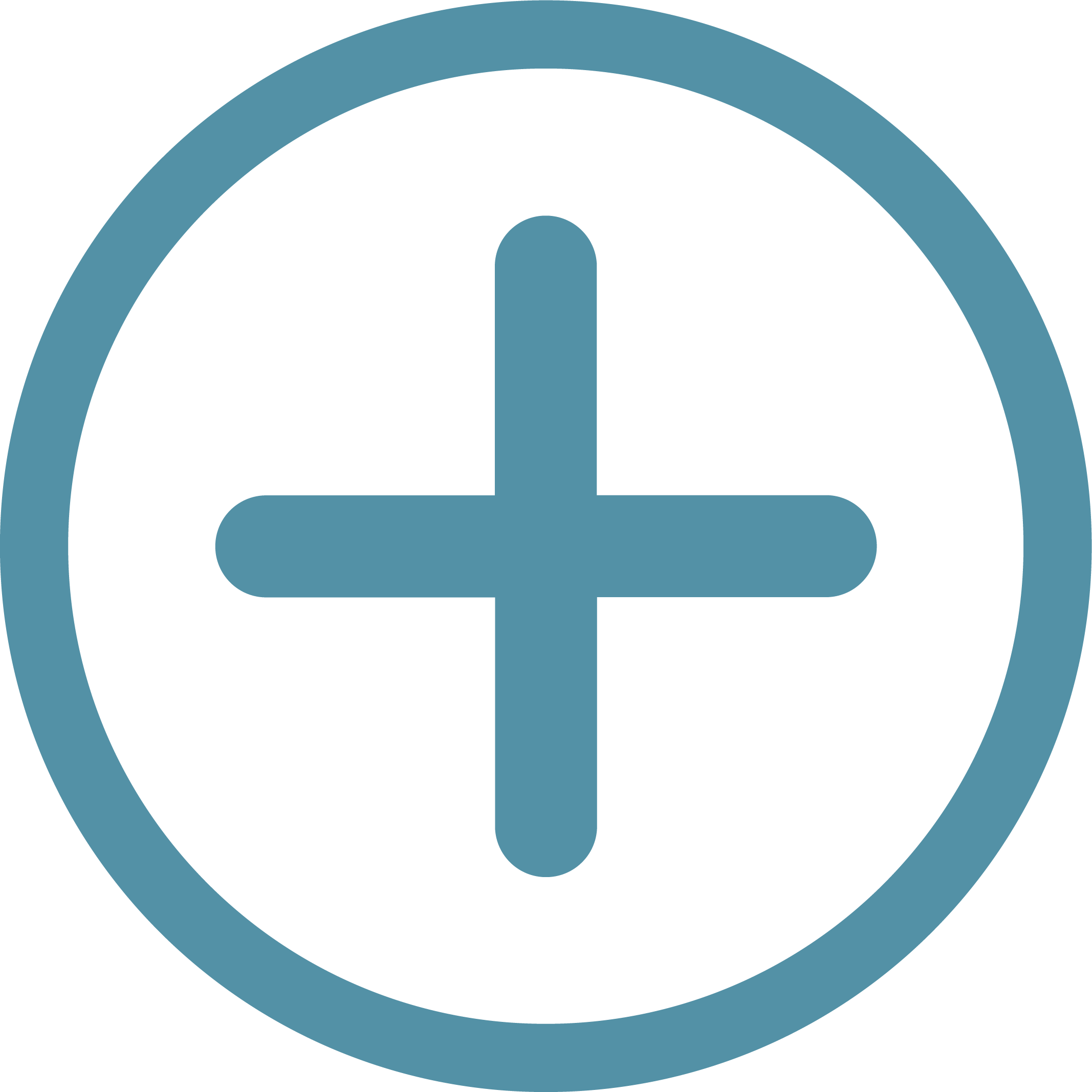 To Do” shortcut in the Roster View Hero Bar. From any Athlete View, use the “
To Do” shortcut in the Roster View Hero Bar. From any Athlete View, use the “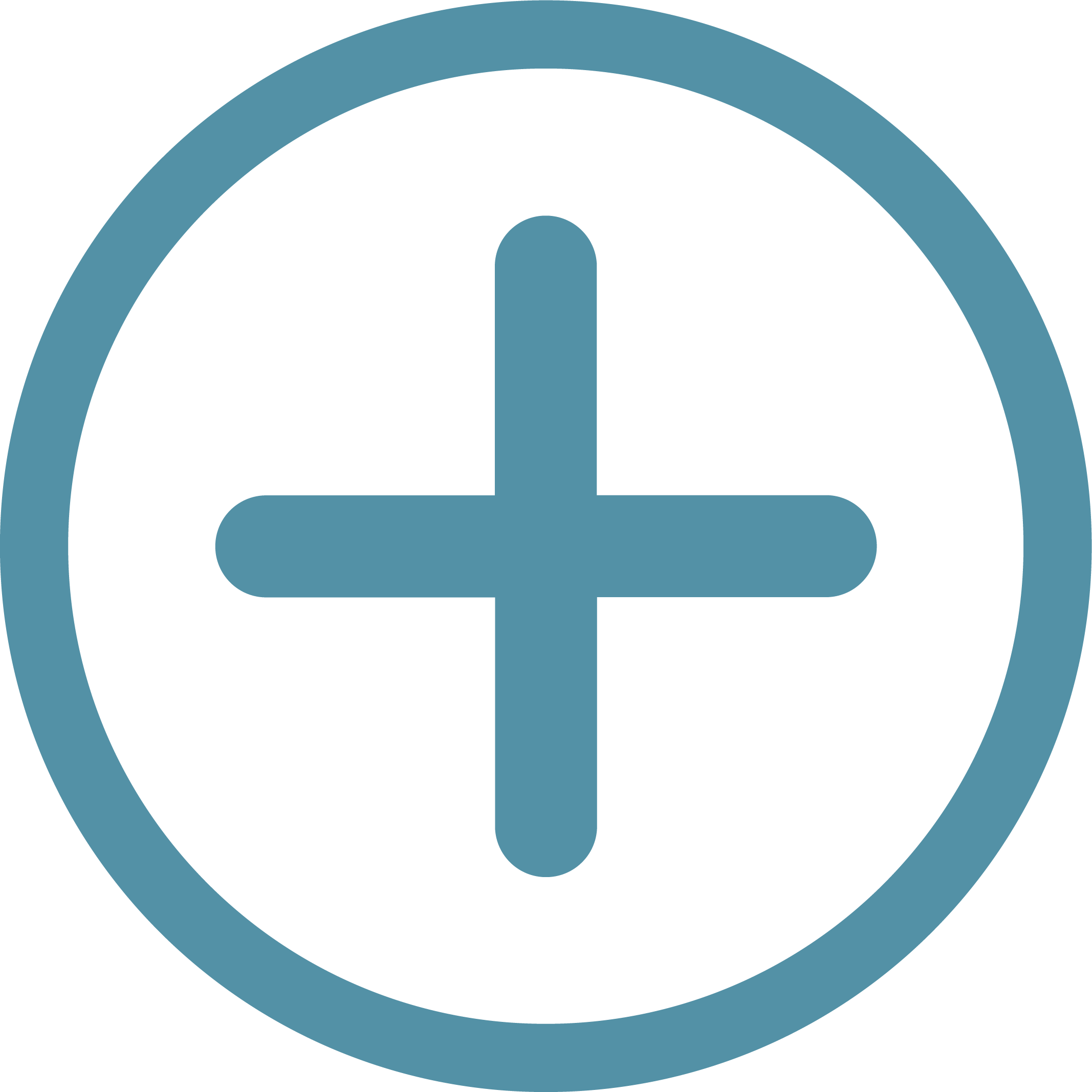 To Do” shortcut on the far right of the Athlete Hero Bar. Either of these shortcuts will open the add To Do window where you can add a new To Do. From an Athlete View, the To Do will be associated with the currently selected athlete. From a Roster View, you can choose whether or not to associate the To Do with an athlete.
To Do” shortcut on the far right of the Athlete Hero Bar. Either of these shortcuts will open the add To Do window where you can add a new To Do. From an Athlete View, the To Do will be associated with the currently selected athlete. From a Roster View, you can choose whether or not to associate the To Do with an athlete.
Edit or Delete a To Do
Edit or Delete a To Do #
You can view, edit, and delete To Do’s from the right-hand To Do view of the Central Dashboard. You can access the Central Dashboard from the Nav Bar or using the quick link in the Roster View Title Bar.
You can also view, edit, and delete athlete To Do’s from the To Do & Notes Athlete Content View. You can access the To Do & Notes view from the Nav Bar or from the Athlete Views Select Box within the Roster View Hero Bar. Within the Athlete Views, you can access the To Do & Notes view using the quick link 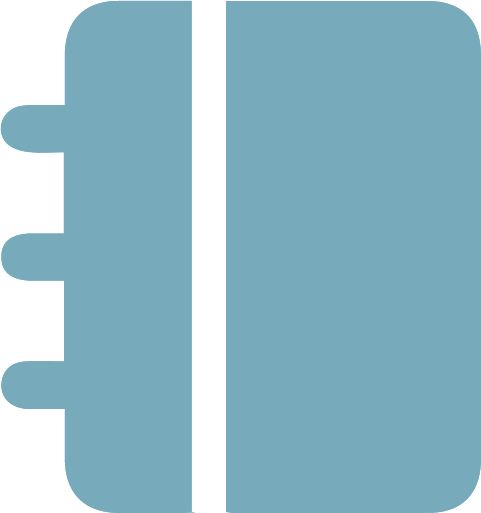 in the Athlete Title Bar.
in the Athlete Title Bar.
To edit or delete a To Do, click the 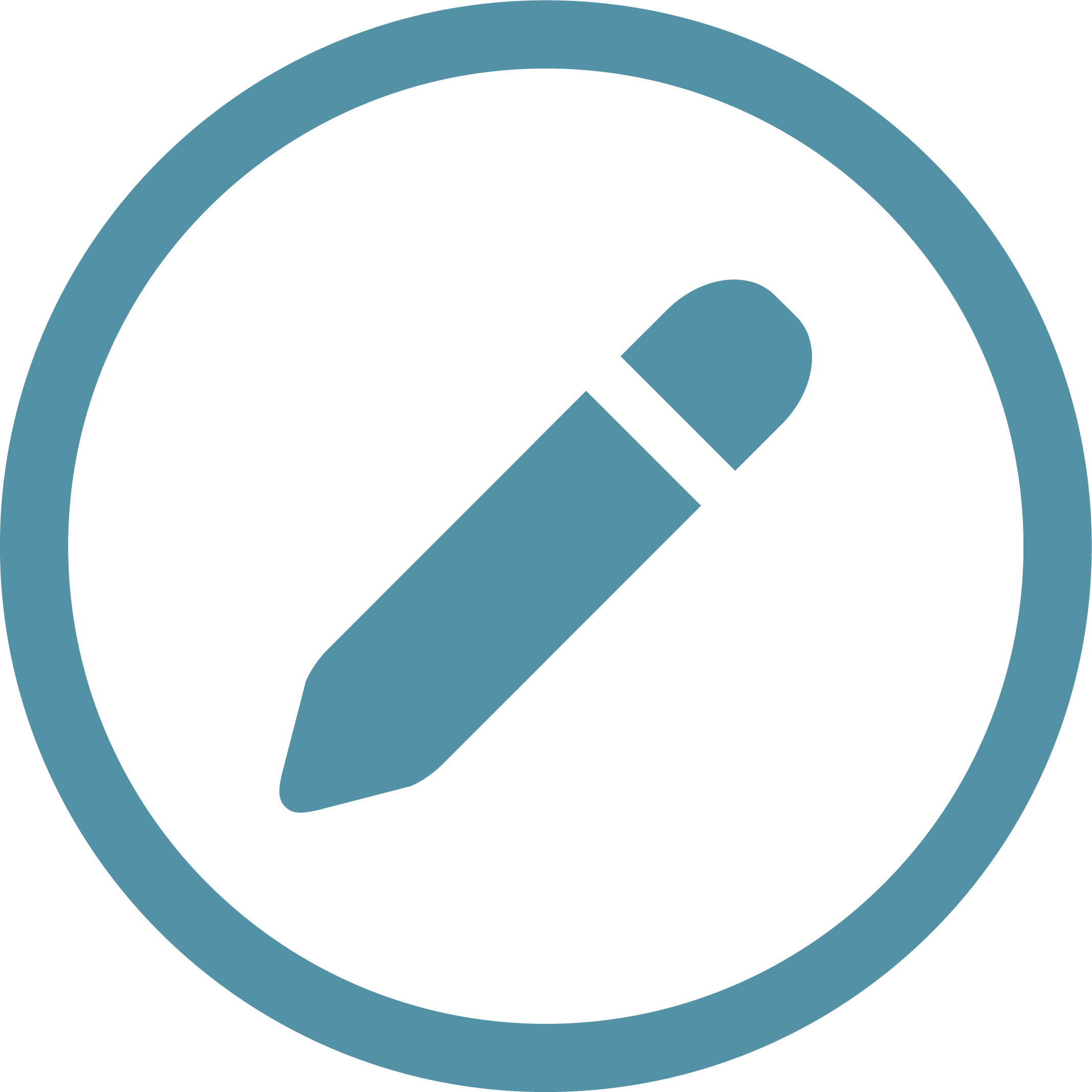 at the end of the To Do’s row to open the edit To Do window. Update the To Do and click “Edit To Do” to save changes, or click “Delete To Do” to delete it.
at the end of the To Do’s row to open the edit To Do window. Update the To Do and click “Edit To Do” to save changes, or click “Delete To Do” to delete it.