To Do & Notes is one of five Athlete Content views. You can access To Do & Notes from the Nav Bar or from the Athlete Views Select Box within the Roster Hero Bar. Within the Athlete Views, you can view To Do & Notes using the quick link 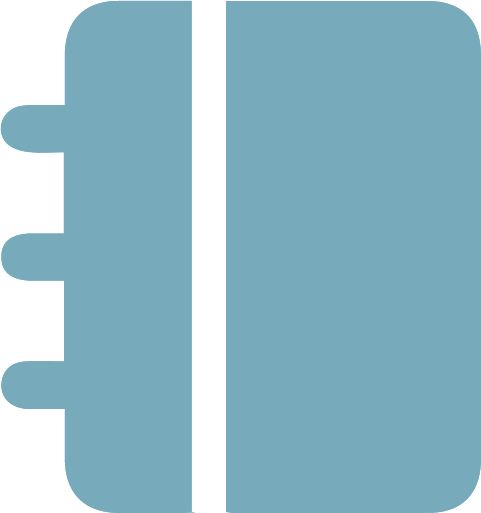 in the Athlete Title Bar.
in the Athlete Title Bar.
To Do’s
To Do’s #
Athlete To Do’s can be used to keep track of anything you need to execute on behalf of your athlete or anything you need to remind your athlete to execute. You can view the list by outstanding To Do’s (To Do), completed To Do’s (Completed), or showing either status (All). Use the dropdown list to switch between views.
Use the 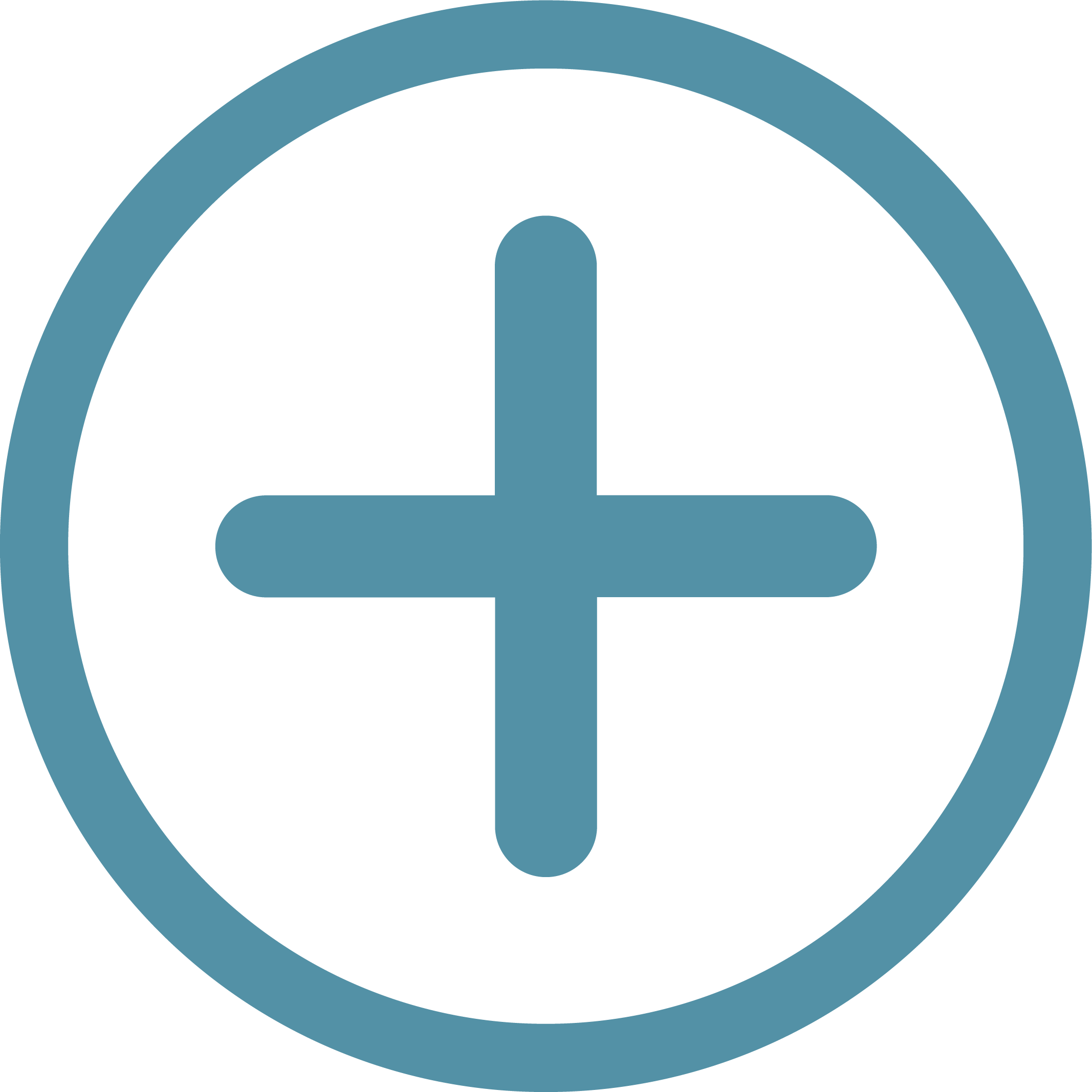 To Do shortcut in the Athlete Hero Bar to open the add To Do window and add a new To Do for your athlete. To edit or delete a To Do, click the
To Do shortcut in the Athlete Hero Bar to open the add To Do window and add a new To Do for your athlete. To edit or delete a To Do, click the 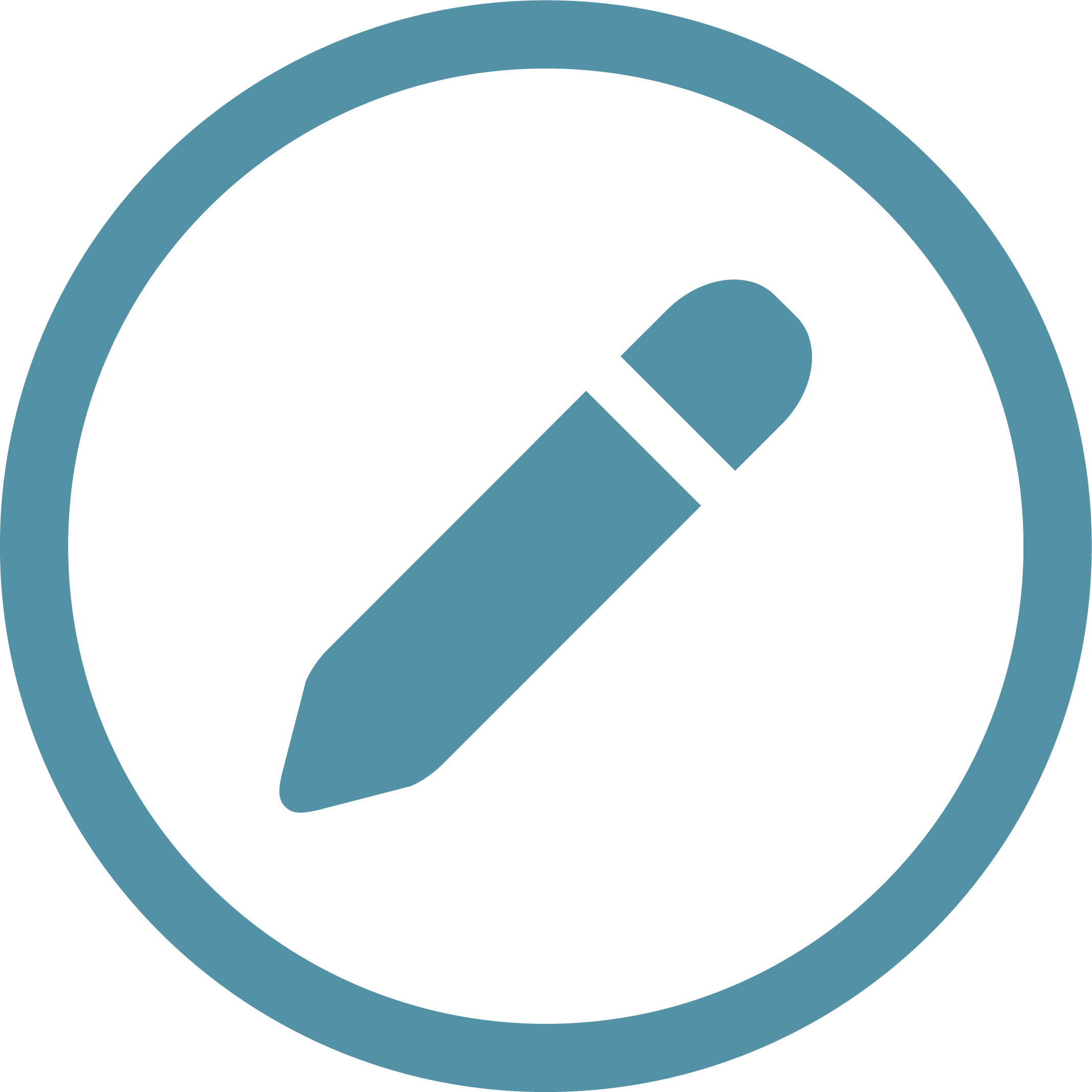 at the end of the To Do’s row to open the edit To Do window. Update the To Do and click “Edit To Do” to save changes, or click “Delete To Do” to delete it.
at the end of the To Do’s row to open the edit To Do window. Update the To Do and click “Edit To Do” to save changes, or click “Delete To Do” to delete it.
To complete (or un-complete) a To Do, simply check or uncheck the checkbox.
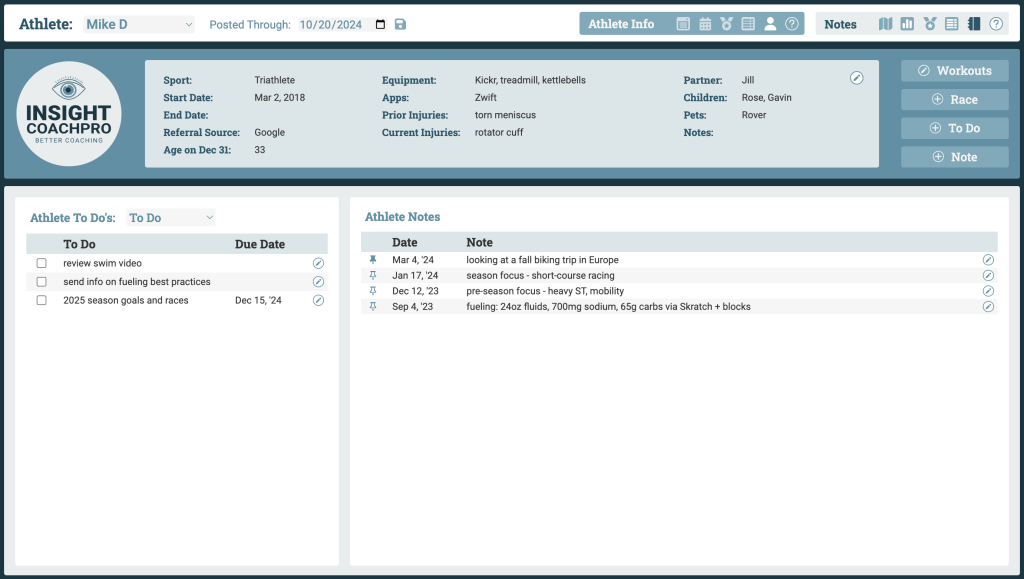
Athlete Notes
Athlete Notes #
Athlete Notes can be used to keep track of general information for the athlete, such as their fueling strategy, future goals, and areas of focus for the season. Use the 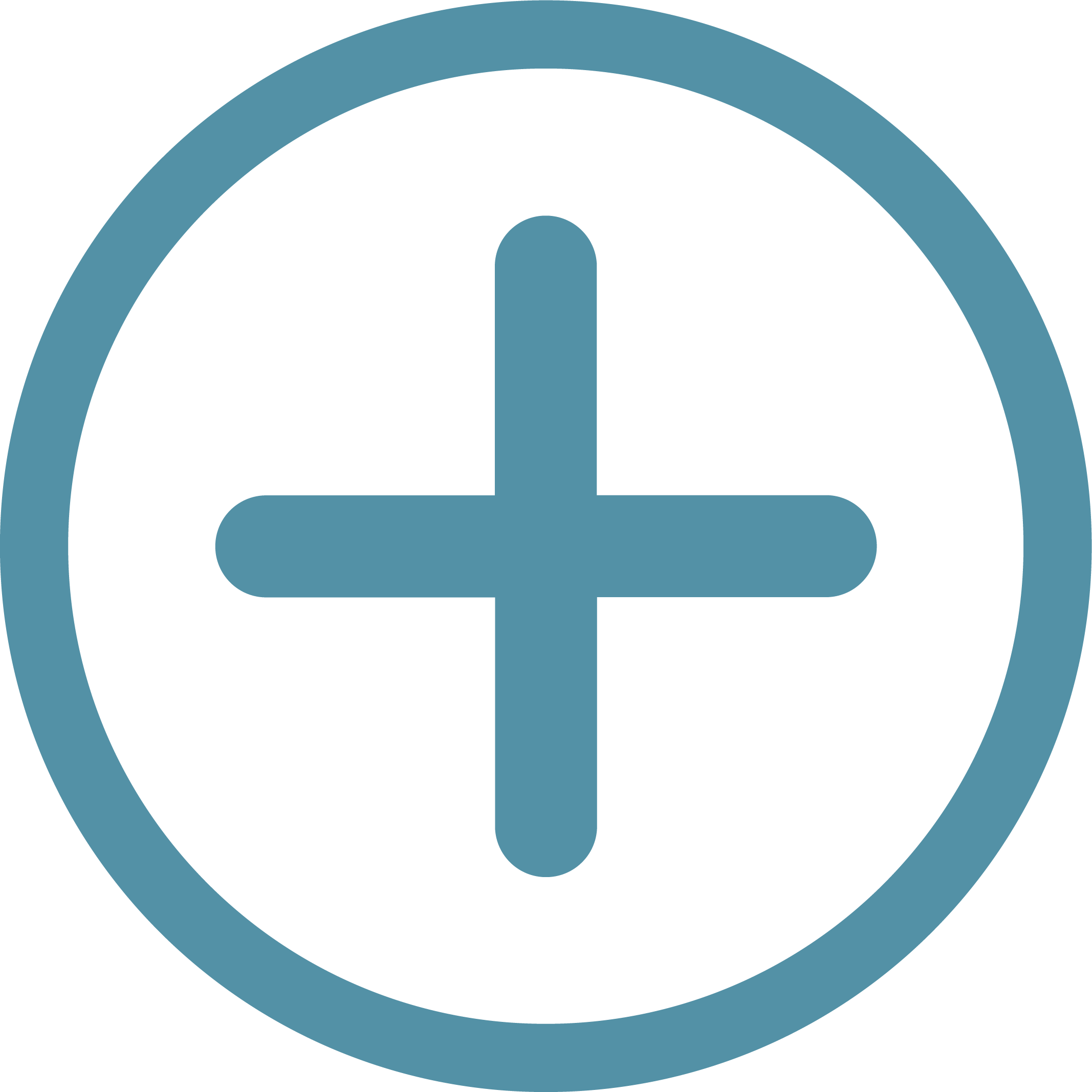 Note shortcut in the Athlete Hero Bar to open the add Note window and add a new Note for your athlete. New Notes are automatically assigned today’s date.
Note shortcut in the Athlete Hero Bar to open the add Note window and add a new Note for your athlete. New Notes are automatically assigned today’s date.
Notes are shown in chronological order. Click the pin icon ![]() to “pin” Notes to the top of the list. “Pinned” Notes will be shown with a solid pin icon. To unpin a Note, click the solid pin button and it will return to its original chronological position.
to “pin” Notes to the top of the list. “Pinned” Notes will be shown with a solid pin icon. To unpin a Note, click the solid pin button and it will return to its original chronological position.
To edit or delete a Note, click the 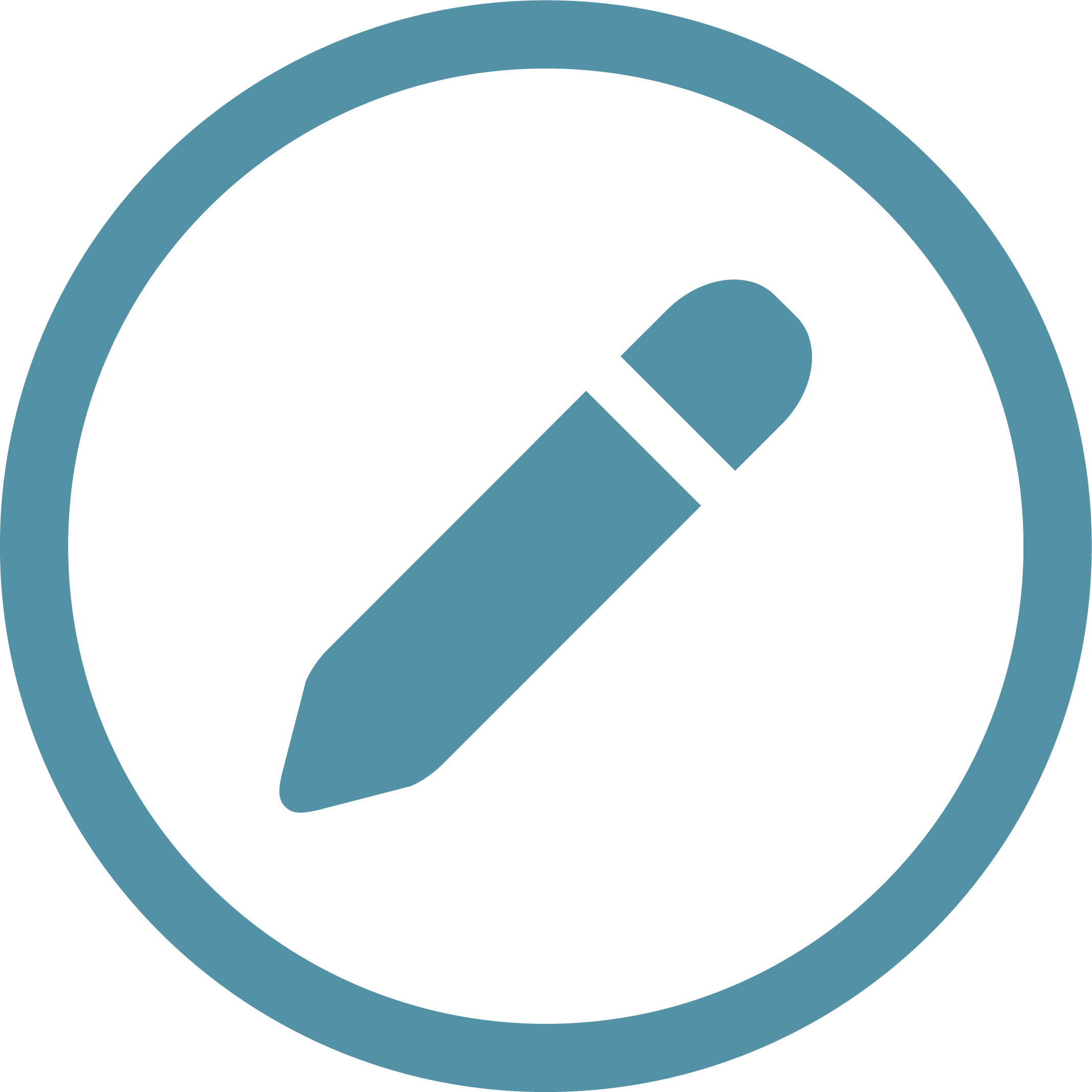 at the end of the Note’s row to open the edit Note window.
at the end of the Note’s row to open the edit Note window.