You can use the Auto-Populate function to create a first draft of your athlete’s Season Road Map. Click the 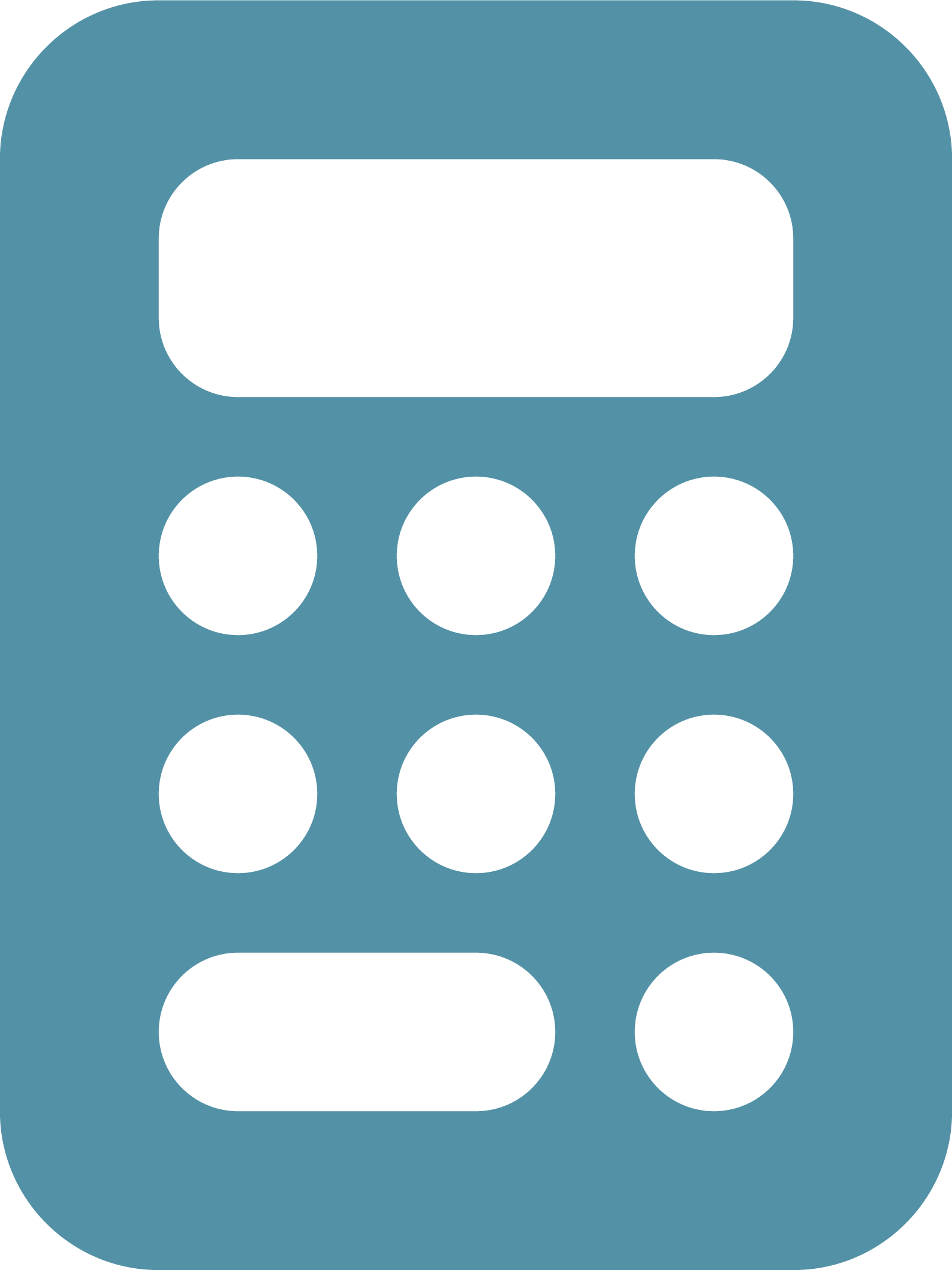 icon to open the Auto-Populate window.
icon to open the Auto-Populate window.
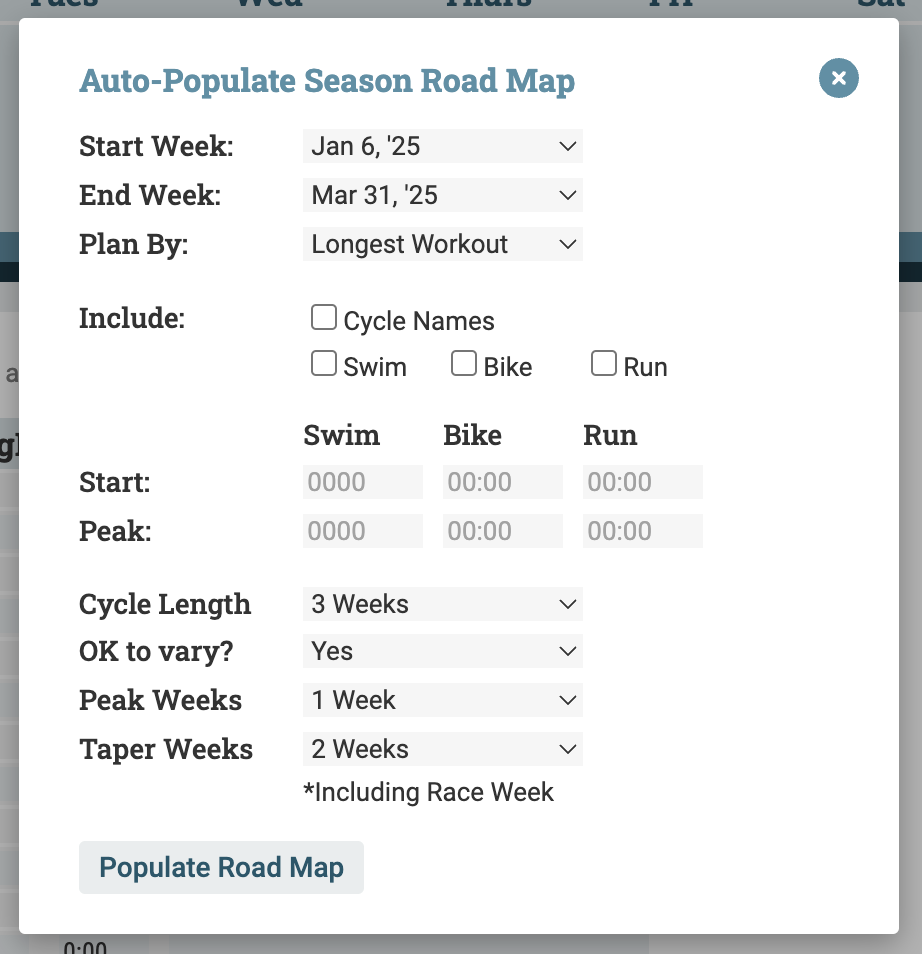
- Select the Start and End weeks for the portion of the Road Map you want to auto-populate. The End week is Race Week, not the Peak week of the plan. To incorporate weeks not listed, first edit the Season Road Map dates.
- The “Plan By” option/s will reflect the current Season Road Map view. To plan by a different metric, first change the Season Road Map view.
- Choose which columns to auto-populate. The columns shown reflect the current Workout Settings; to add columns, update the Workout Settings.
- Enter start and end distances (swim) or durations for the chosen workout types.
- Choose your preferred training block cycle length.
- Indicate whether it’s okay to use an alternate cycle length (yes) or not (no).
- Indicate how many Peak weeks you want included in the plan.
- Indicate the length of the Taper cycle (including Race week).
You can draft and re-draft the Season Road Map, changing parameters like Cycle Length and Peak weeks, to find the draft that most closely matches your intentions for the athlete’s season. Then, make any edits to the draft to perfect the Season Road Map.
Be sure to save 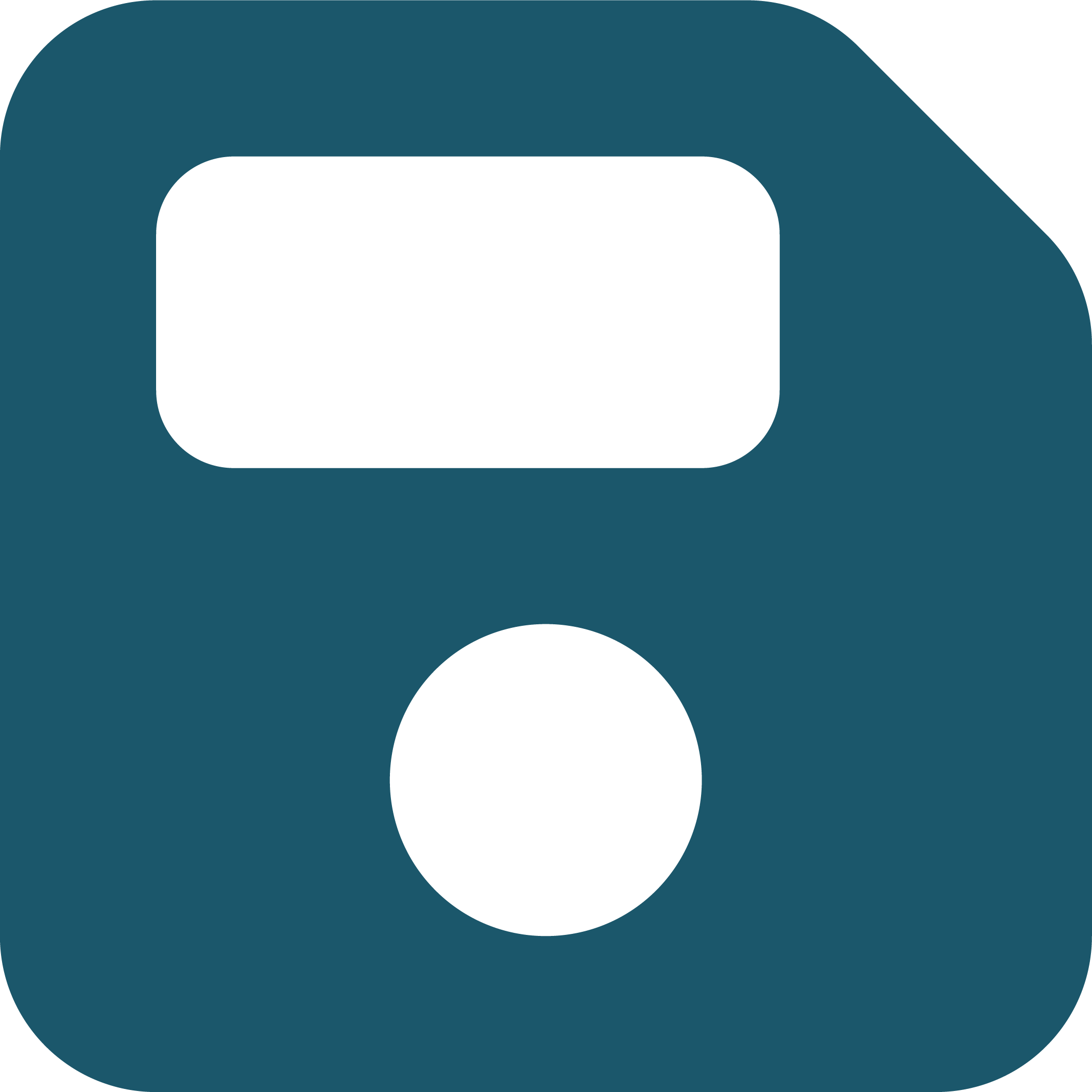 your Season Road Map once you are happy with it. You can also use the Print button
your Season Road Map once you are happy with it. You can also use the Print button 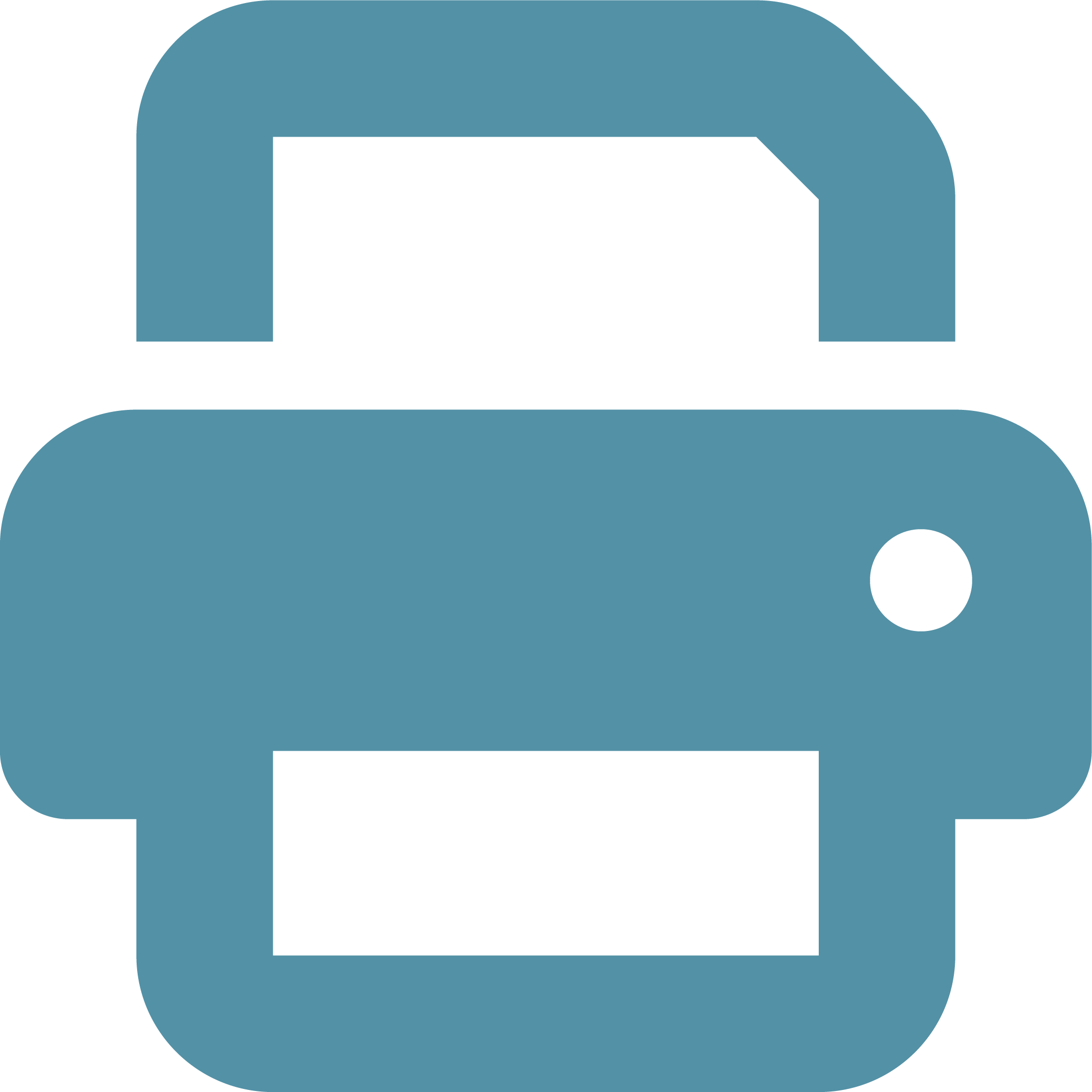 to produce a printer-friendly / PDF version to share with your athlete.
to produce a printer-friendly / PDF version to share with your athlete.