There are five Athlete Hero Bar Views and five Athlete Content Views. You can access the Views in a variety of ways and view them in any combination.
Accessing Athlete Views from the Roster Views
Accessing Athlete Views from the Roster Views #
You can access the Athlete Views from the Nav Bar or from the Athlete Views Select Box within the Roster Hero Bar. If you access the Athlete Views from the Nav Bar, you’ll see the Athlete View for the currently selected athlete, as shown in the Athlete Title Bar. If you access the Athlete Views from the Home Page or a Roster View, you can select the athlete to view.
| Nav Bar or Athlete View Link | Athlete Hero Bar | Athlete Content |
|---|---|---|
| Season Road Map | Upcoming Races | Season Road Map |
| Training Plan | Weekly Schedule | Training Plan |
| Races & Results | Upcoming Races | Race Results |
| Thresholds & Zones | Training Zones | Thresholds & Zones |
| Info, To Do & Notes | Athlete Info | To Do & Notes |
Switching Athlete Hero Bar & Content Views
Switching Athlete Hero Bar & Content Views #
Once you are within the Athlete Views section of the app, you can mix and match the Hero Bar and Content views.
You can switch between the five Athlete Hero Bar views – Workout Settings, Weekly Schedule, Upcoming Races, Training Zones, and Athlete Info – using the blue shaded quick links box in the Athlete Title Bar. The Athlete Hero Bar views allow you to both view and edit the information in the Hero Bar.
You can switch between the five Athlete Content views – Season Road Map, Training Plan, Race Results, Thresholds & Zones, and Notes – using the grey shaded quick links box in the Athlete Title Bar.
| Icon | Hero Bar Quick Link | Icon | Content Quick Link |
|---|---|---|---|
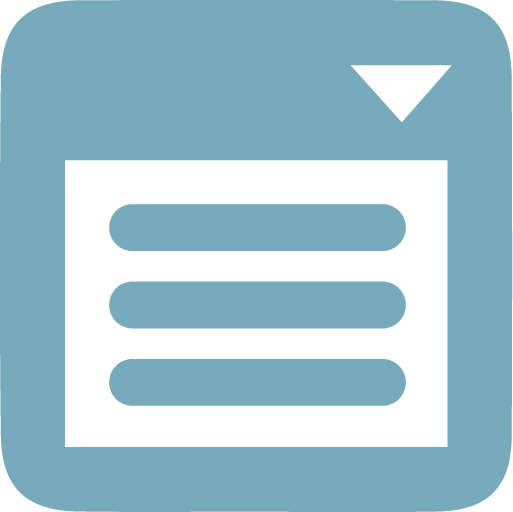 | Workout Settings | Season Road Map | |
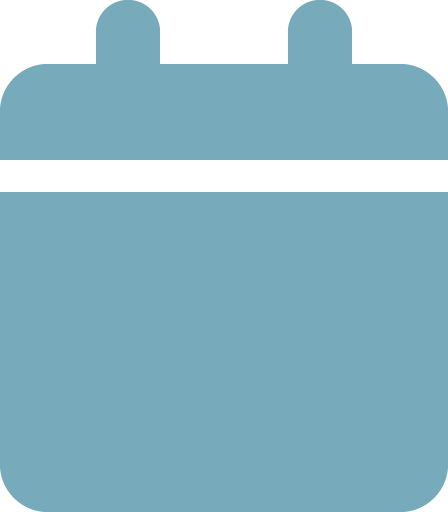 | Weekly Schedule | Training Plan | |
| Upcoming Races | Race Results | ||
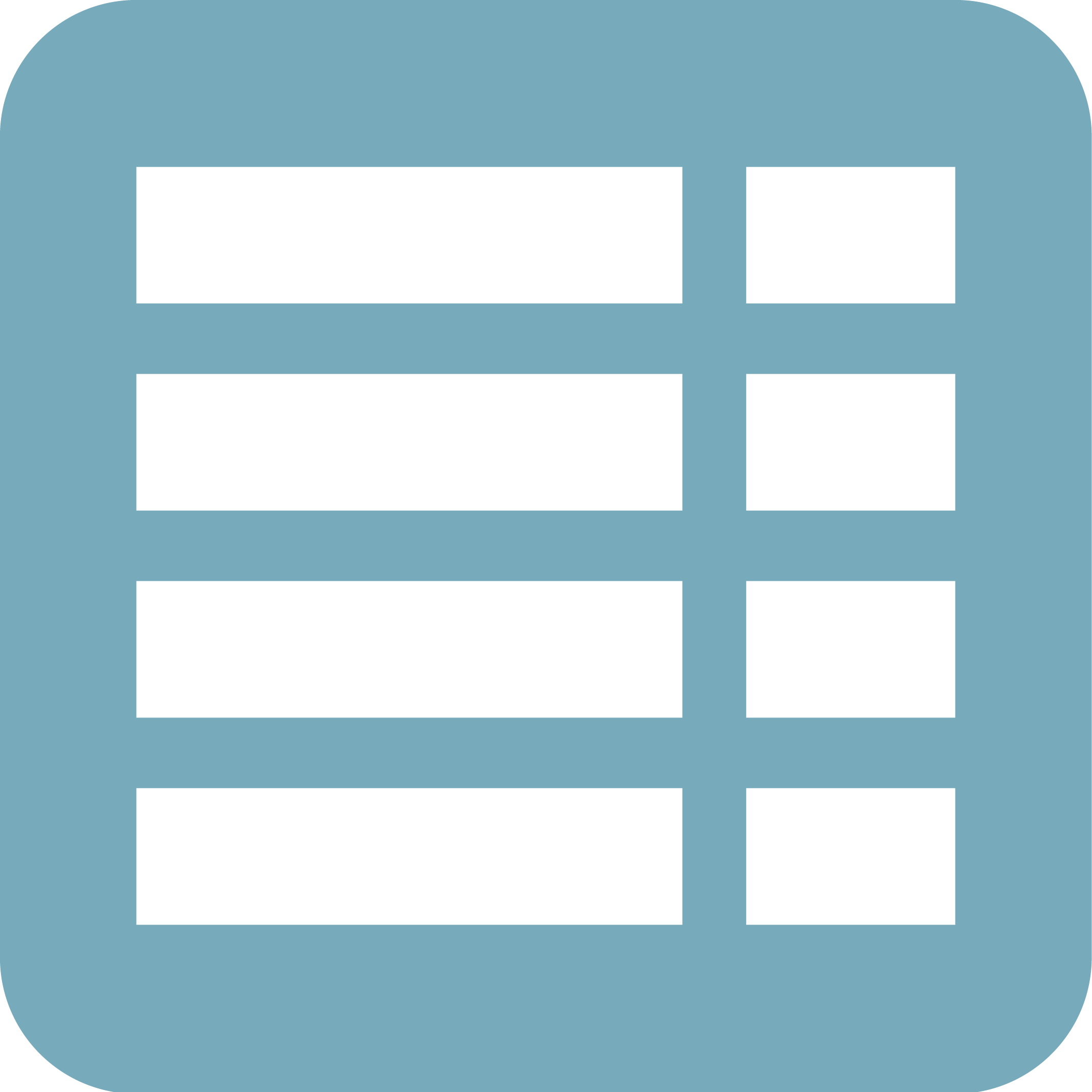 | Training Zones | 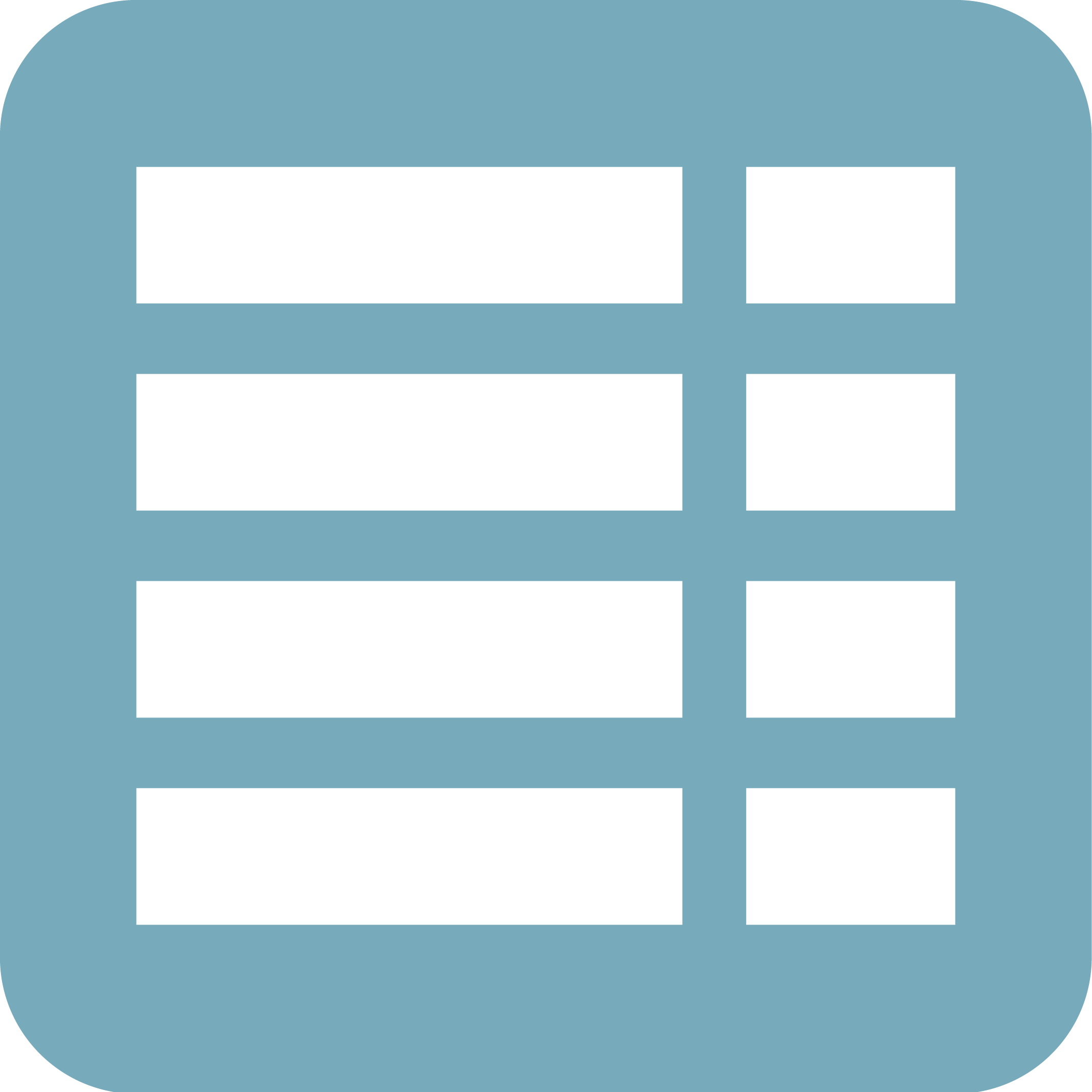 | Thresholds & Zones |
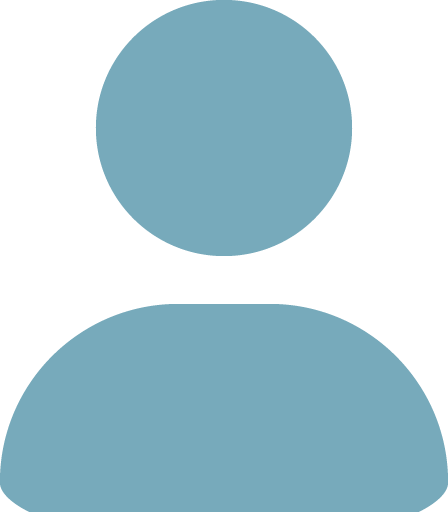 | Athlete Info | 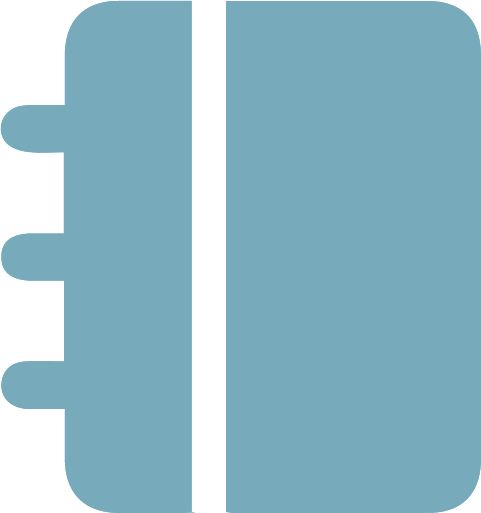 | To Do & Notes |
Switching Athletes
Switching Athletes #
You can select a new athlete using the Athlete Select dropdown menu in the Athlete Title Bar. The dropdown menu list includes all the Active athletes on your roster; to view the information for an Inactive athlete, use the Complete Roster view.