You can update a Race Result, or delete a race if the athlete did not participate in it, from the Roster Race Results page or the Race Results Athlete Content View.
You can access the Roster Races Results from the Nav Bar and the Roster Race Results quick link ![]() in the Roster View Title Bar.
in the Roster View Title Bar.
You can access the Race Results Athlete Content View from the Nav Bar or from the Athlete Views Select Box within the Roster Hero Bar. Within the Athlete Views, you can view the Race Results using the quick link ![]() in the Athlete Title Bar.
in the Athlete Title Bar.
Once a race date has arrived, the race will appear in the Roster Race Results and Races Results Athlete Content View lists and you can enter the athlete’s race results. Click the 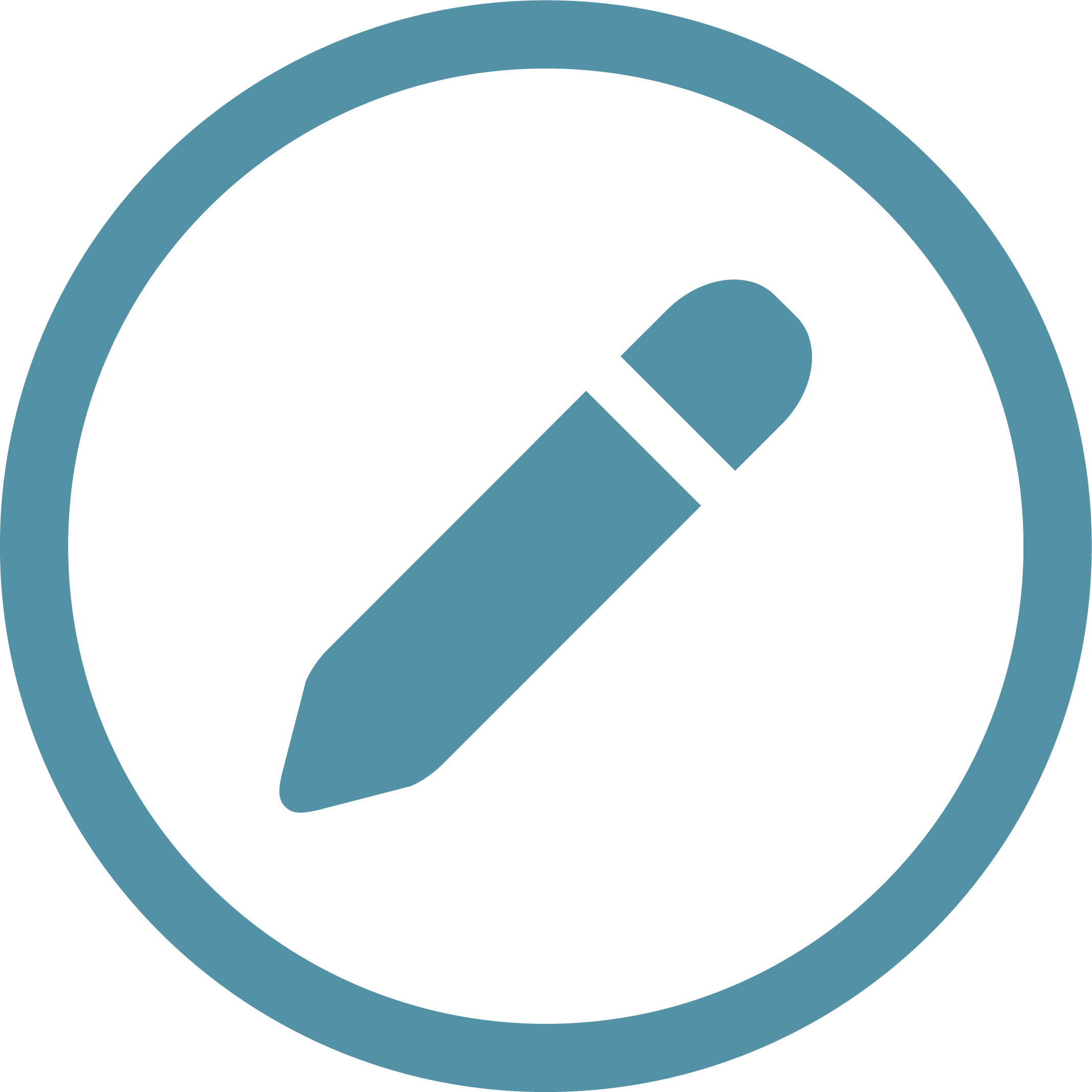 icon at the end of the Race’s row to open the edit Race Results window, where you can update the results.
icon at the end of the Race’s row to open the edit Race Results window, where you can update the results.
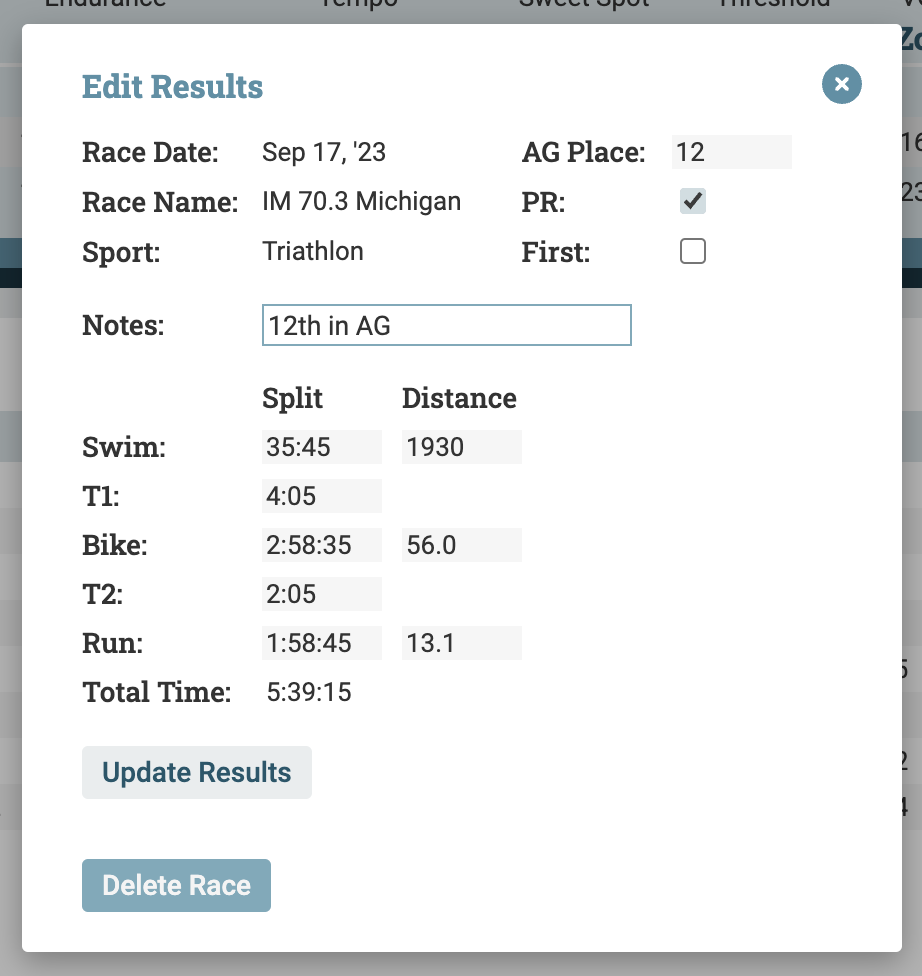
To add or edit race results, click the 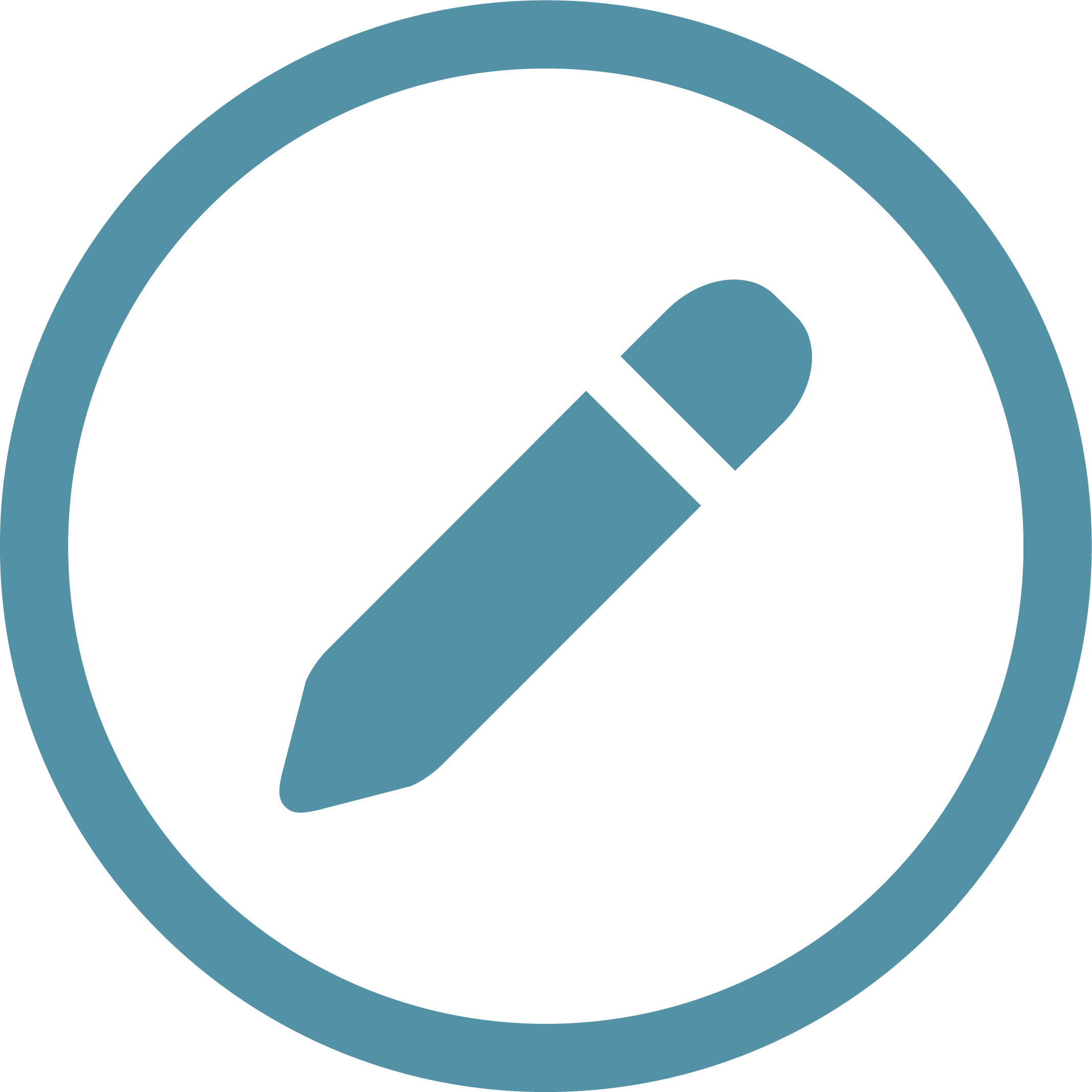 icon at the end of the race’s row to open the edit Race Results window. Enter the athlete’s Race Results, including any or all of Age Group place, whether the race was a PR or their first in that sport / at that distance, any notes, their race time (single sport) or race splits (multisport). For multi-sport races, total time will auto-calculate. Click “Update Results” to save the information.
icon at the end of the race’s row to open the edit Race Results window. Enter the athlete’s Race Results, including any or all of Age Group place, whether the race was a PR or their first in that sport / at that distance, any notes, their race time (single sport) or race splits (multisport). For multi-sport races, total time will auto-calculate. Click “Update Results” to save the information.
If the athlete’s plans changed and they did not participate in the race, you can delete the event by clicking “Delete Race” at the bottom of the edit Race Results window.