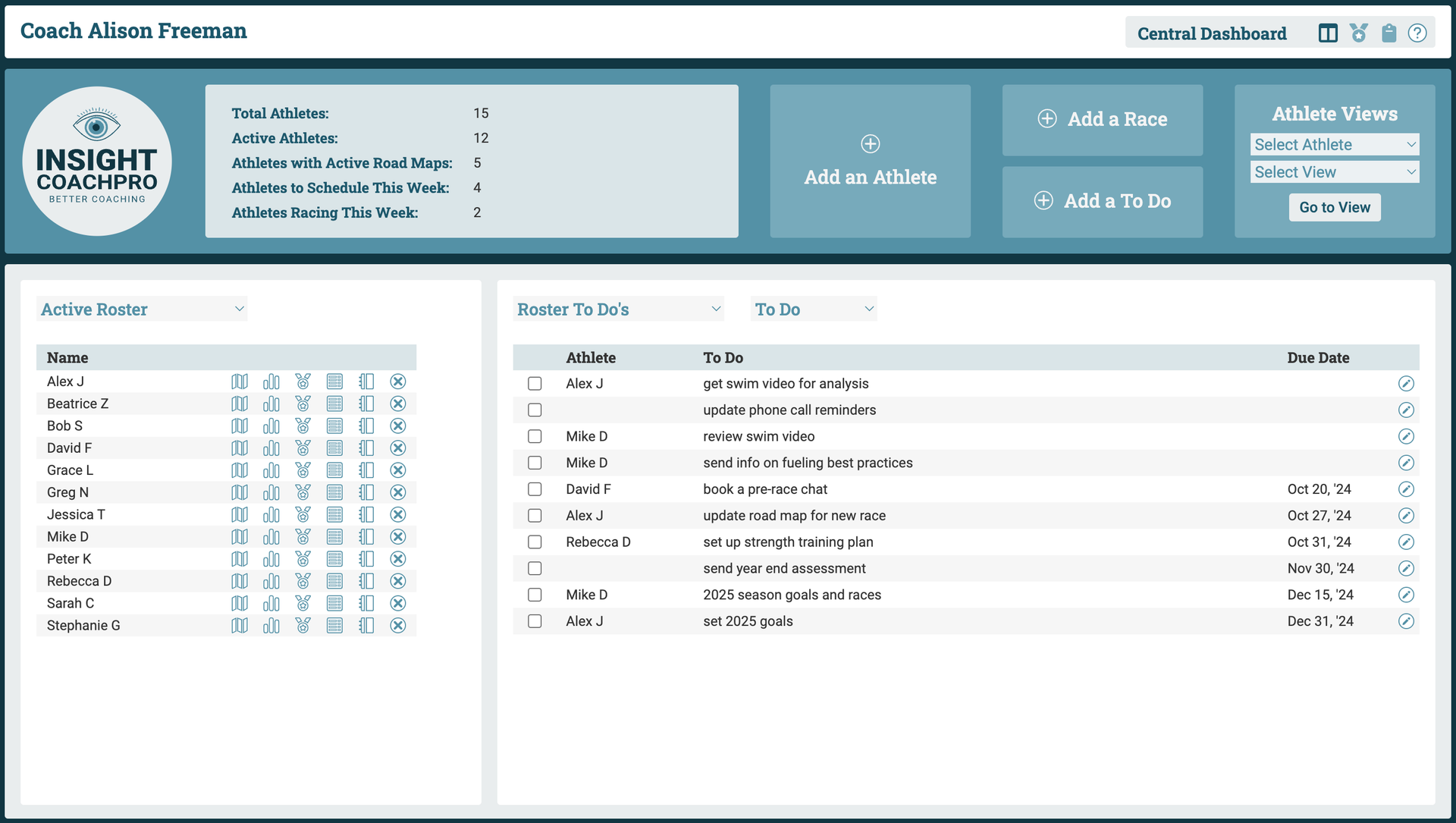The Central Dashboard is one of three Roster Views. You can access the Central Dashboard from the Nav Bar – under the Roster View dropdown or using the Home icon on the far right – or, within the Roster Views, by using quick link 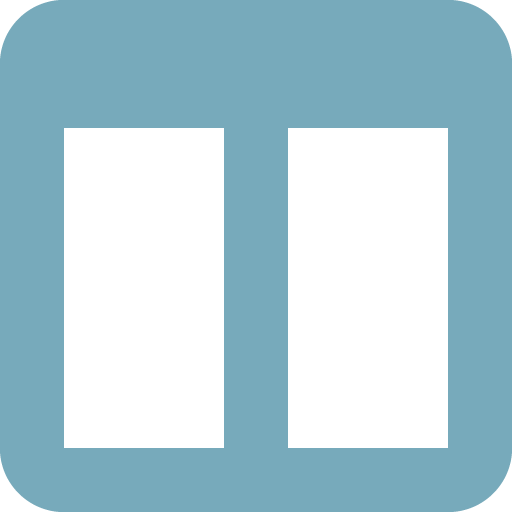 in the Roster Title Bar.
in the Roster Title Bar.
The Central Dashboard is your primary tool for managing your workload and understanding the immediate needs of your athletes. The Central Dashboard contains two content areas, with multiples choices of content for each area. You can set your default Central Dashboard views under My Profile.
| Left Content Area | Right Content Area |
|---|---|
| Athletes to Schedule | Upcoming Races |
| Active Roster | To Do List |
| Athlete Revenue |
Left Content Area
Left Content Area #
The left Content Area offers two ways to view your Active Roster: ordered by on when each athlete needs their next block of training posted (Athletes to Schedule), or ordered alphabetically (Active Roster). Use the dropdown list to switch between views.
Athletes to Schedule
Athletes to Schedule #
The Athletes to Schedule view provides a snapshot of when each athlete will need their next block of training posted, so that you have a clear understanding of your workload for each week and the progress you’re making toward having all athletes’ training posted for the upcoming week.
The view orders athletes by their Posted Through dates, the last date through which each athlete has training posted on an outside training platform, such as TrainingPeaks or FinalSurge. Athletes are grouped into one of three categories:
- “This Week” includes all athletes who have training posted through the Sunday of the current week.
- “Next Week” includes all athletes who have training posted through the Sunday of the upcoming week.
- “Later” includes all athletes who have training posted beyond Sunday of the upcoming week.
To update an athlete’s Posted Through date, click the 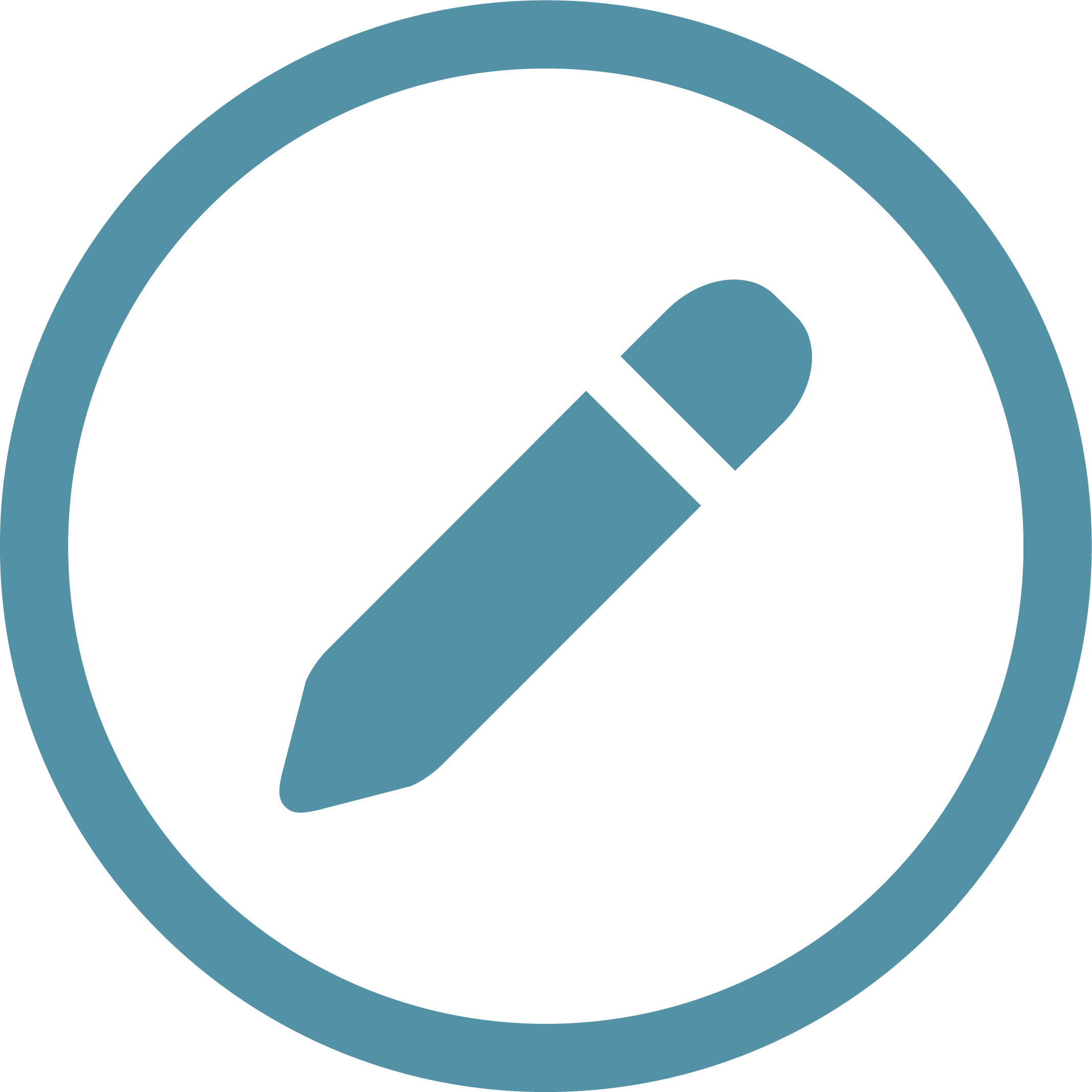 icon just to the left of their Posted Through date. The edit Posted Through window will open, where you can enter and save the new Posted Through date.
icon just to the left of their Posted Through date. The edit Posted Through window will open, where you can enter and save the new Posted Through date.
To access an athlete’s Training Plan view, use the icon at the beginning of the athlete’s row in the Athletes to Schedule list.
You will need to update the “Posted Through” date for each athlete whenever you post their next block of training outside of the Insight CoachPro platform. This date is NOT auto-updated based on your entries in their Season Road Map or Training Plan.
Active Roster
Active Roster #
The Active Roster lists your active Athletes alphabetically. You can use the icons at the end of each athlete’s row to navigate to their Season Road Map, Training Plan, Races & Results, Thresholds & Zones, and To Do & Notes views.
You can also use the 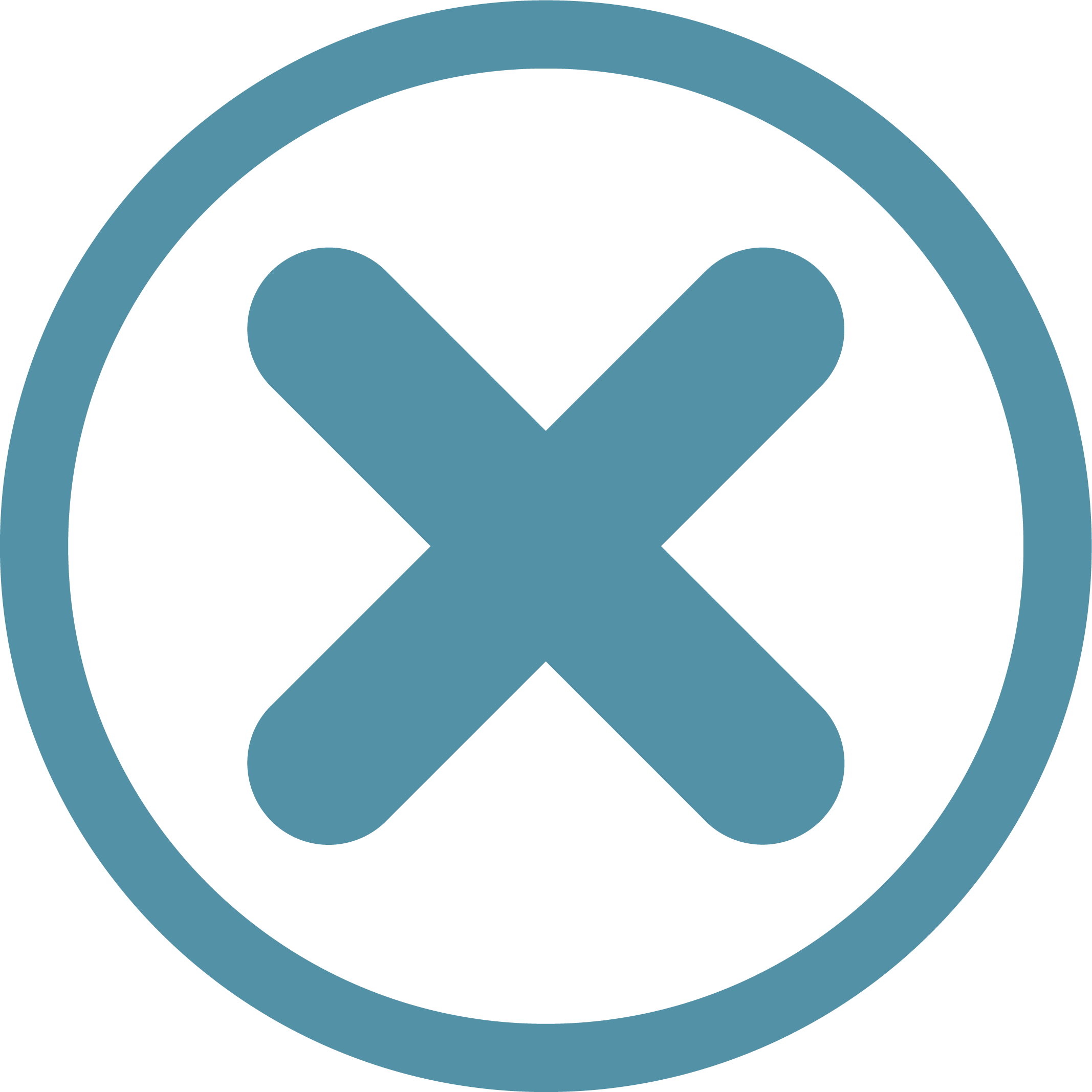 icon at the end of an athlete’s row to delete the athlete. This action cannot be undone.
icon at the end of an athlete’s row to delete the athlete. This action cannot be undone.
Right Content Area
Right Content Area #
The right Content Area can provide a list of your athletes’ future races (Upcoming Races) or a roster-wide To Do list (Roster To Do’s). Use the dropdown list to switch between views.
Upcoming Races
Upcoming Races #
The Upcoming Races view provides a snapshot of your athletes’ future racing plans. The race lists combine all athlete’s races into one central race calendar, so that you can quickly see who’s racing this weekend, next weekend, or beyond. You can also easily identify when you have multiple athletes racing the same event.
All of the upcoming races for each of your Active athletes will appear on the Upcoming Races list, ordered by race date. Races are grouped into one of three categories:
- “This Week” includes all races occurring through the Sunday of the current week.
- “Next Week” includes all occurring Monday through the Sunday of the upcoming week.
- “Later” includes all races beyond Sunday of the upcoming week. The races in the “Later” group are further grouped by month.
To quickly access the Races & Results page for an athlete who’s racing soon, use the icon at the end of the athlete’s row in the Upcoming Races list.
Roster To Do’s
Roster To Do’s #
The Roster To Do list shows all To Do‘s that you have entered. You can view the list by outstanding To Do’s (To Do), completed To Do’s (Completed), or showing either status (All). Use the dropdown list to switch between views.
To Do’s are ordered by due date, and indicate if the To Do is associated with an athlete. You can add general or athlete-specific To Do’s using the shortcut in the Roster Hero Bar.
To complete (or un-complete) a To Do, simply check or uncheck the checkbox. To edit or delete a To Do, click 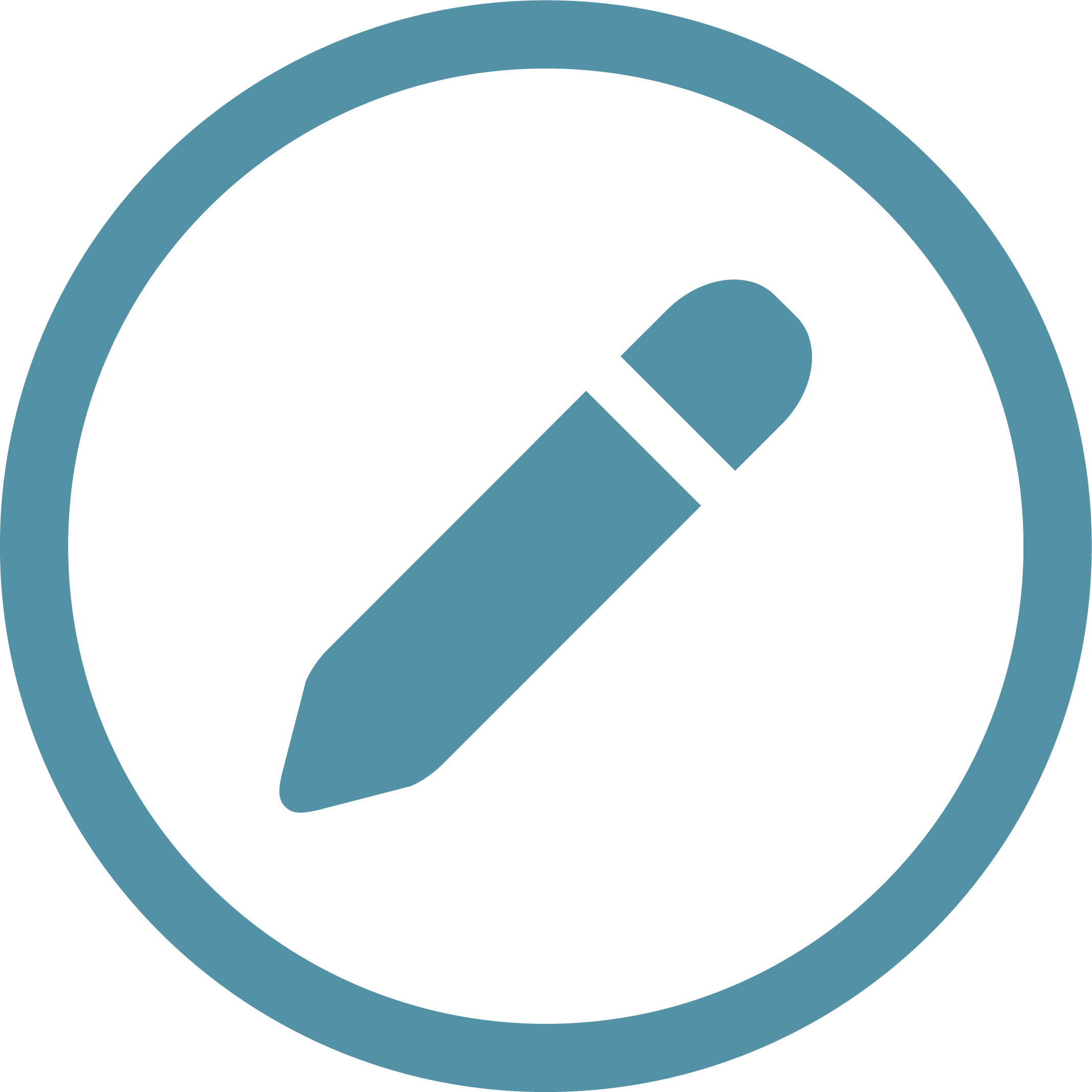 icon at the end of the To Do’s row.
icon at the end of the To Do’s row.
Athlete Revenue
Athlete Revenue #
The Athlete Revenue view shows your current year’s revenue for your all of the athletes who are active during this calendar year. You can update an athlete’s start and end dates as well as fee rates and schedules to automatically update their annual revenue. (Note that this will overwrite any previously entered revenue values.) You can input specific monthly amounts for athlete revenue as well as other revenue and expenses within the Finance Module.
If you have not yet created the current year budget, click “Create This Year’s Budget” to do so.